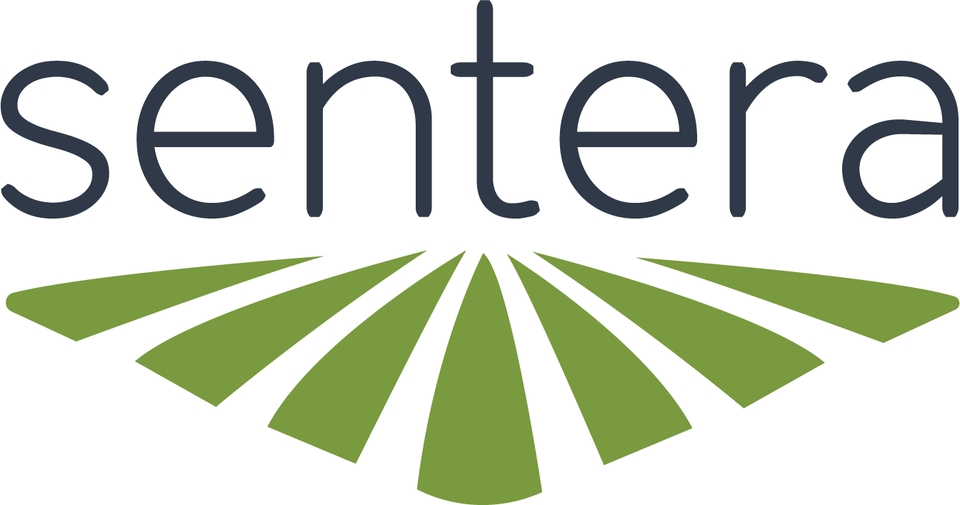How To Update
6X Multispectral Sensor Firmware Update Instructions
Download Firmware Update File
pageLatest VersionBefore You Start
Data will be deleted during the firmware upgrade process. Make sure to copy the data off your sensor before performing the update.
This Process works on Windows or Mac.
Power On Sensor
Power the 6X using the AC adapter or keep it attached to the aircraft and turn the aircraft on.
When using the AC power supply, connect the cable to the 6X first, then connect the adapter to the outlet.
Connect Sensor to Computer
Open Sensor Webpage
In a web browser (no internet required) type 192.168.42.1 into the address bar and press enter.
pageHow To Access Web Page User InterfaceIf the sensor is being powered by the AC adapter the screen will appear red with a warning message.
Select Update Firmware
Apply Firmware File
Allow Update to Execute
The software update process begins and may take several minutes. Do not turn off the power or disconnect the cable during this process. It may reboot several times during the process.
Allow Sensor to Self-Reboot
Complete
Once complete, the web page will refresh. You can check the firmware version after the web page refreshes by checking the 'Current Version' at the top of the update page, or the version in the lower left of the web page menu bar.
Last updated