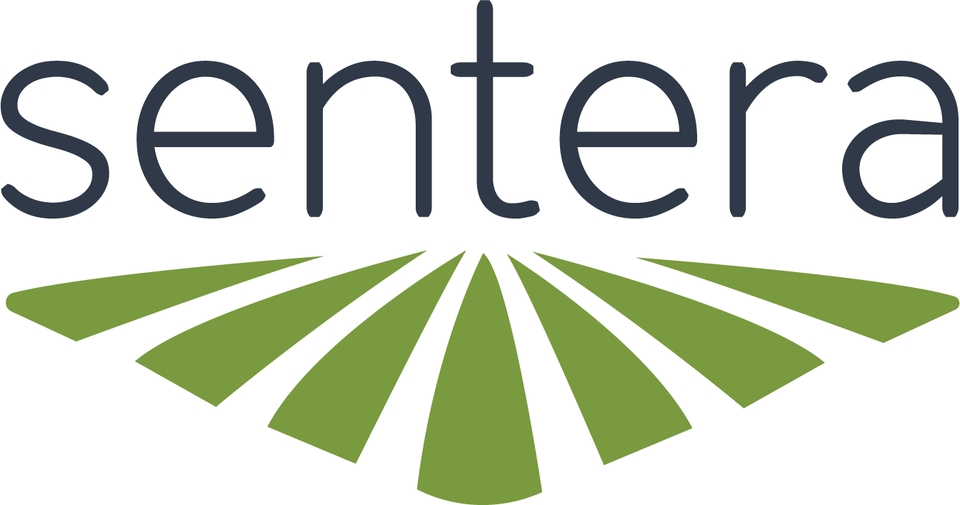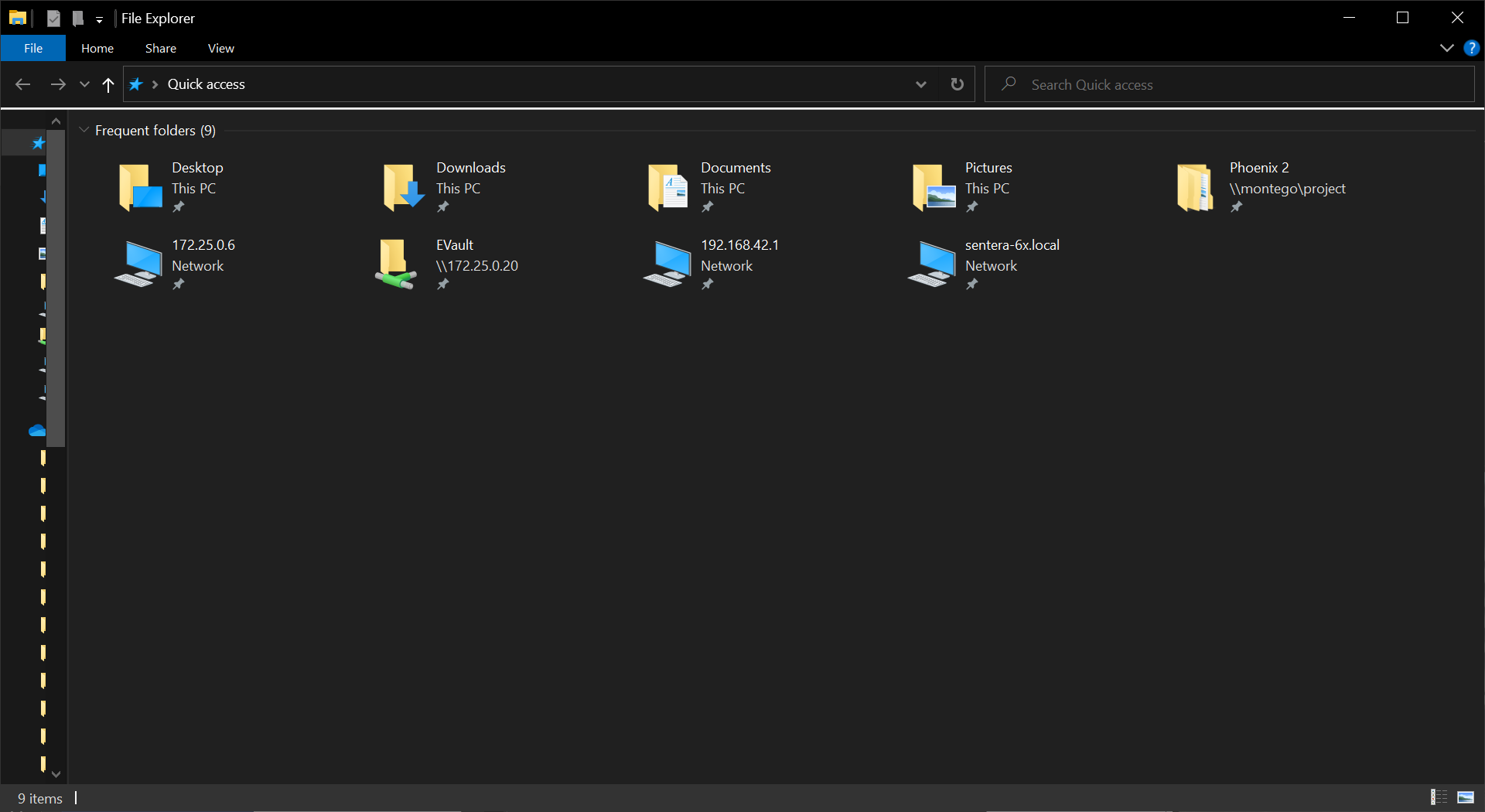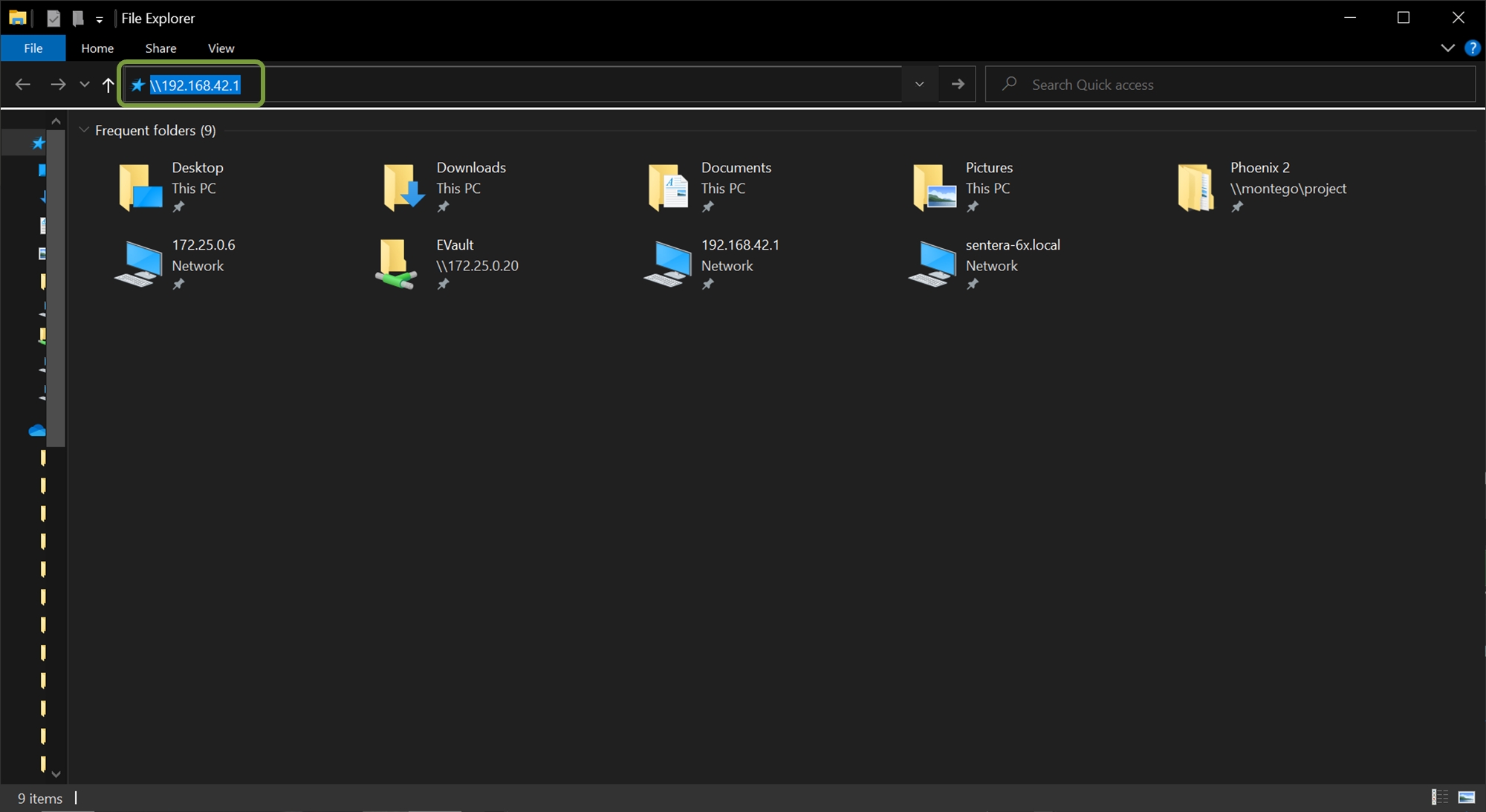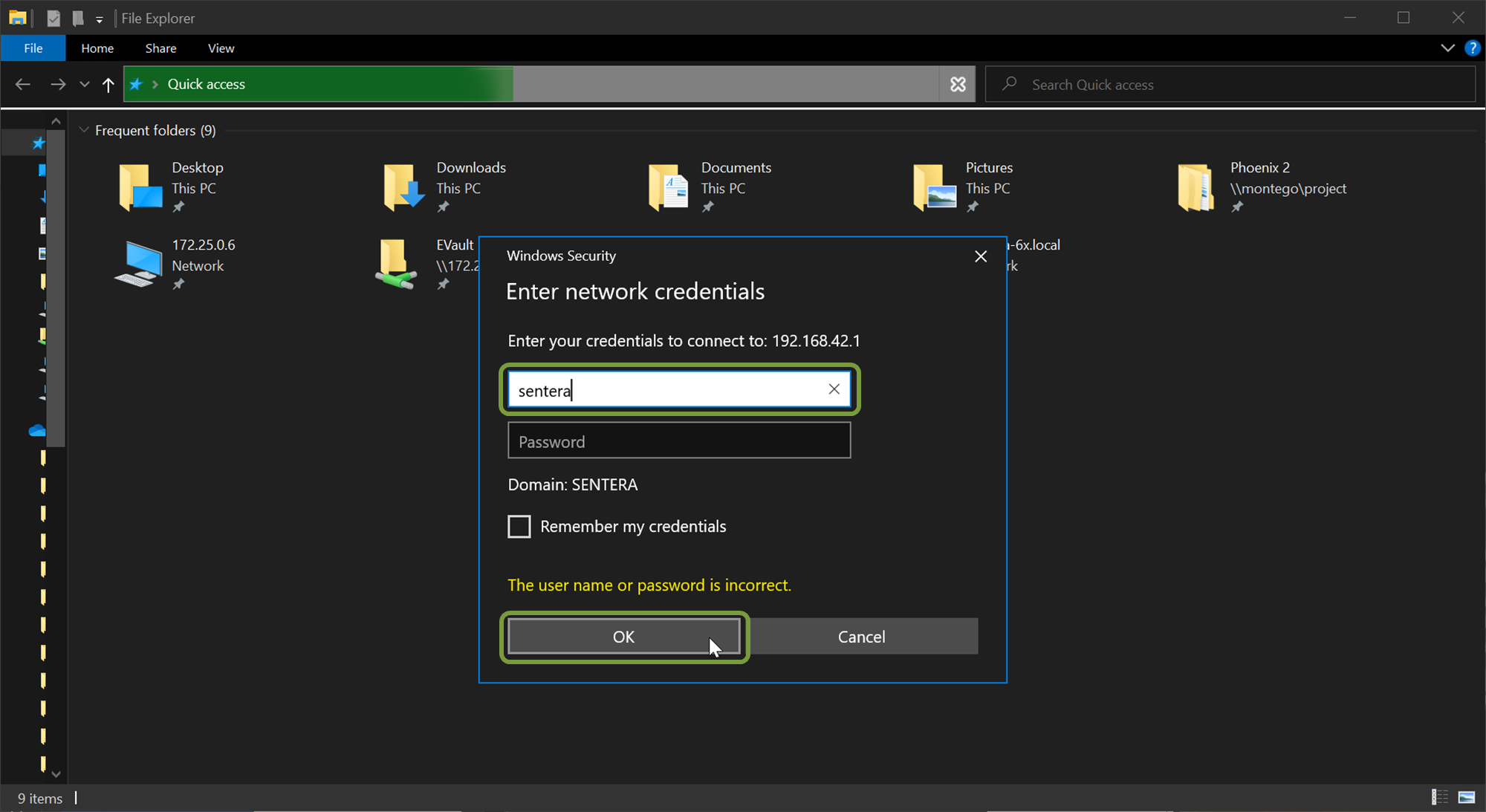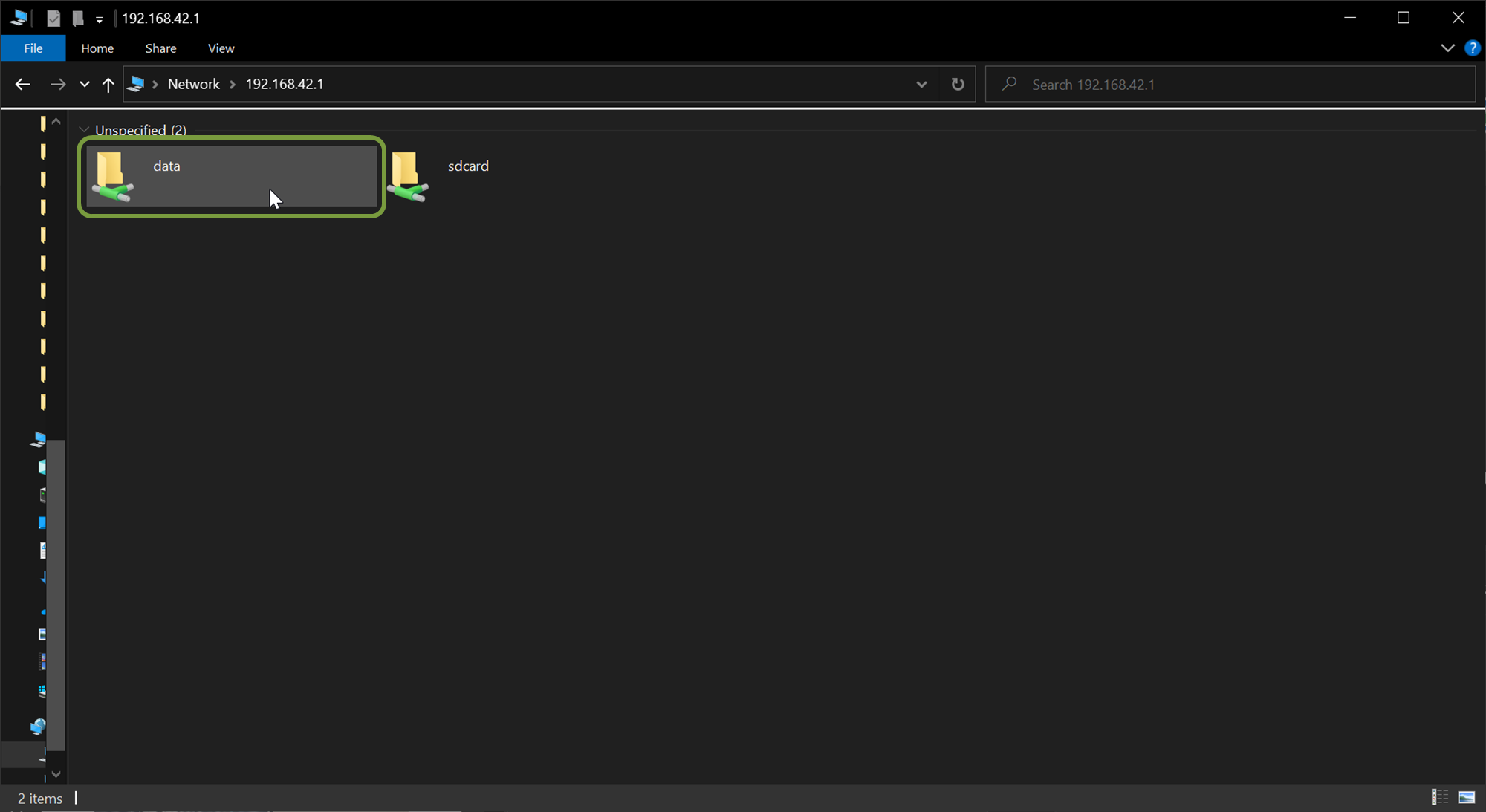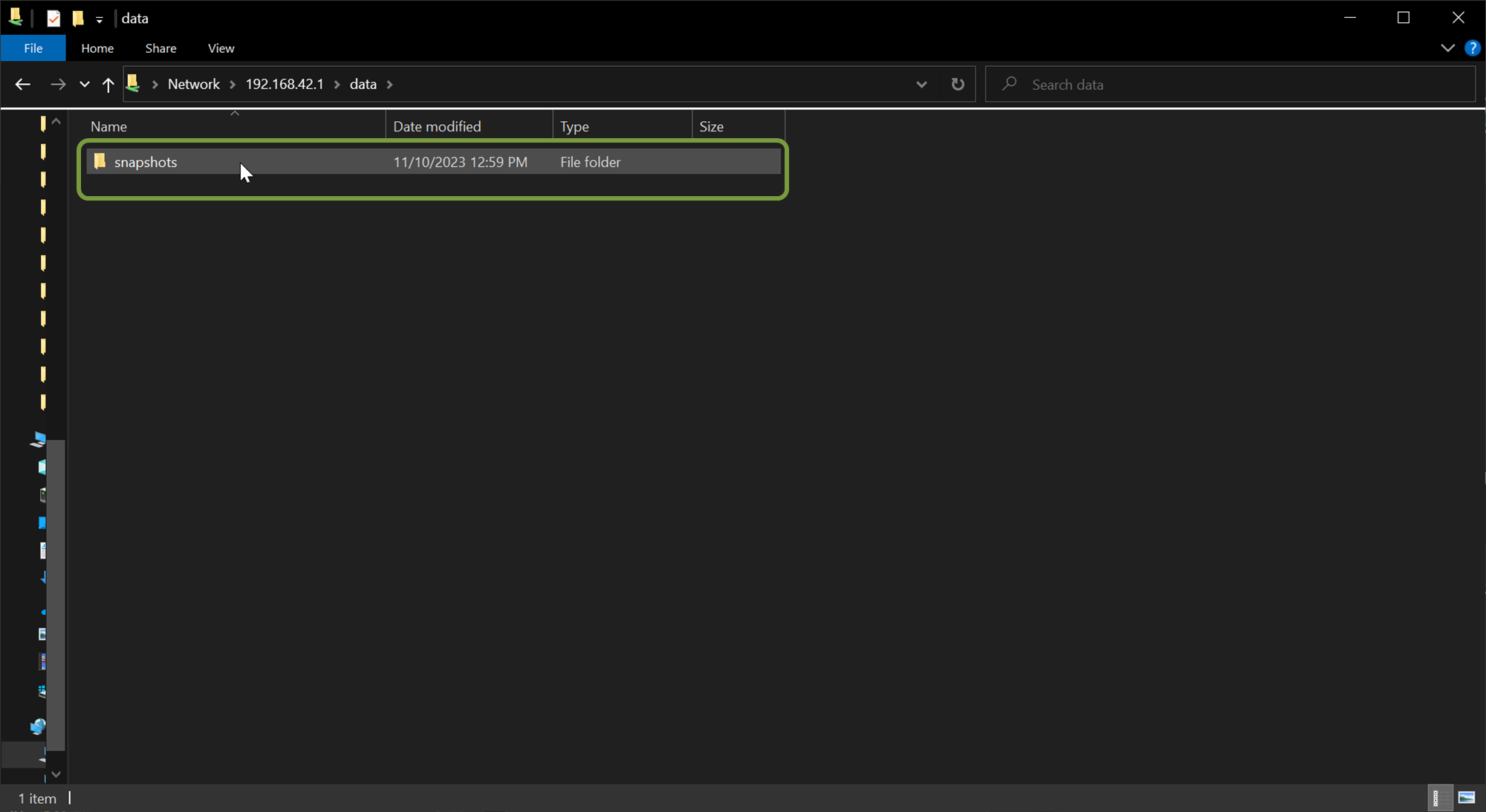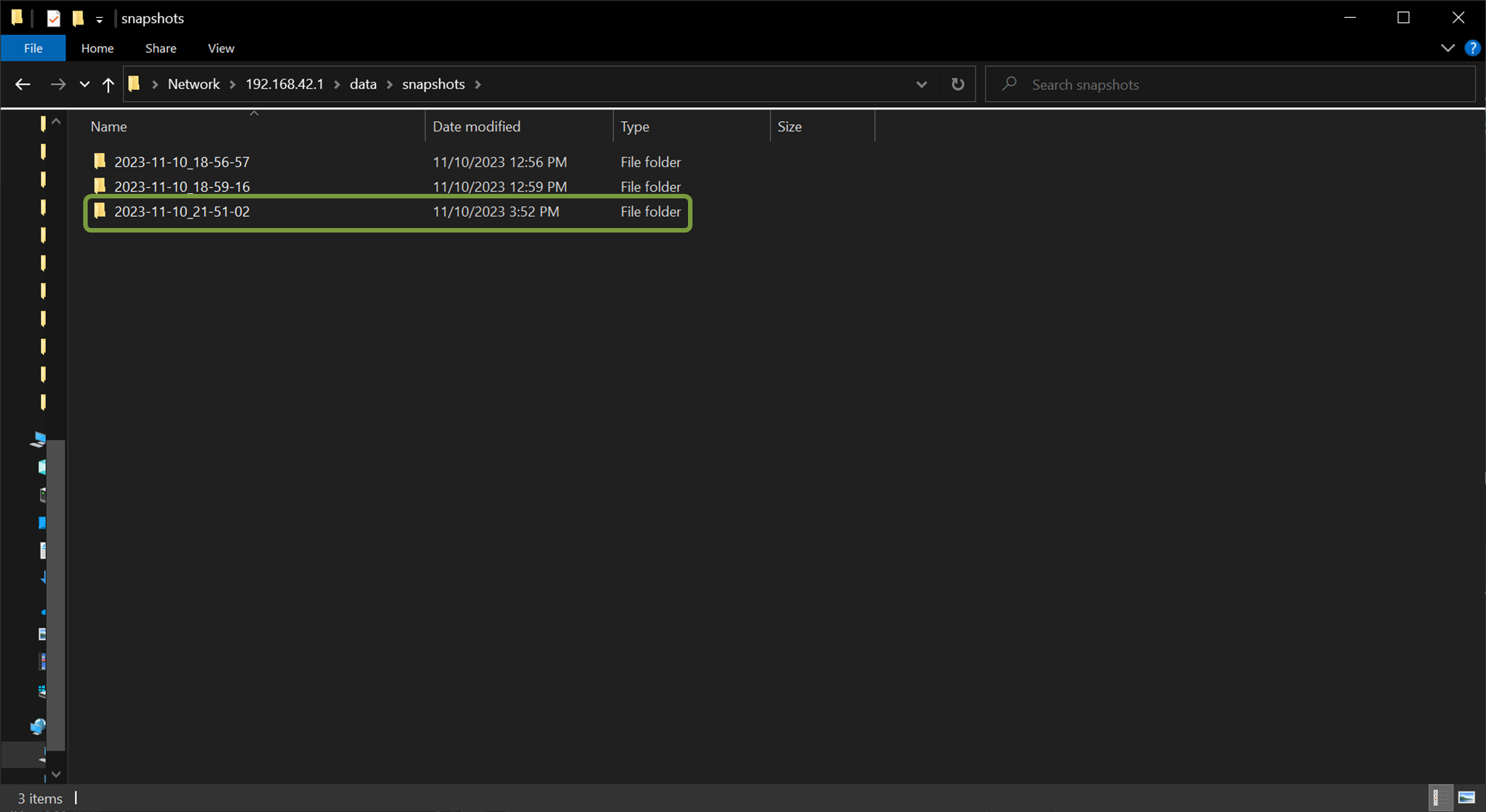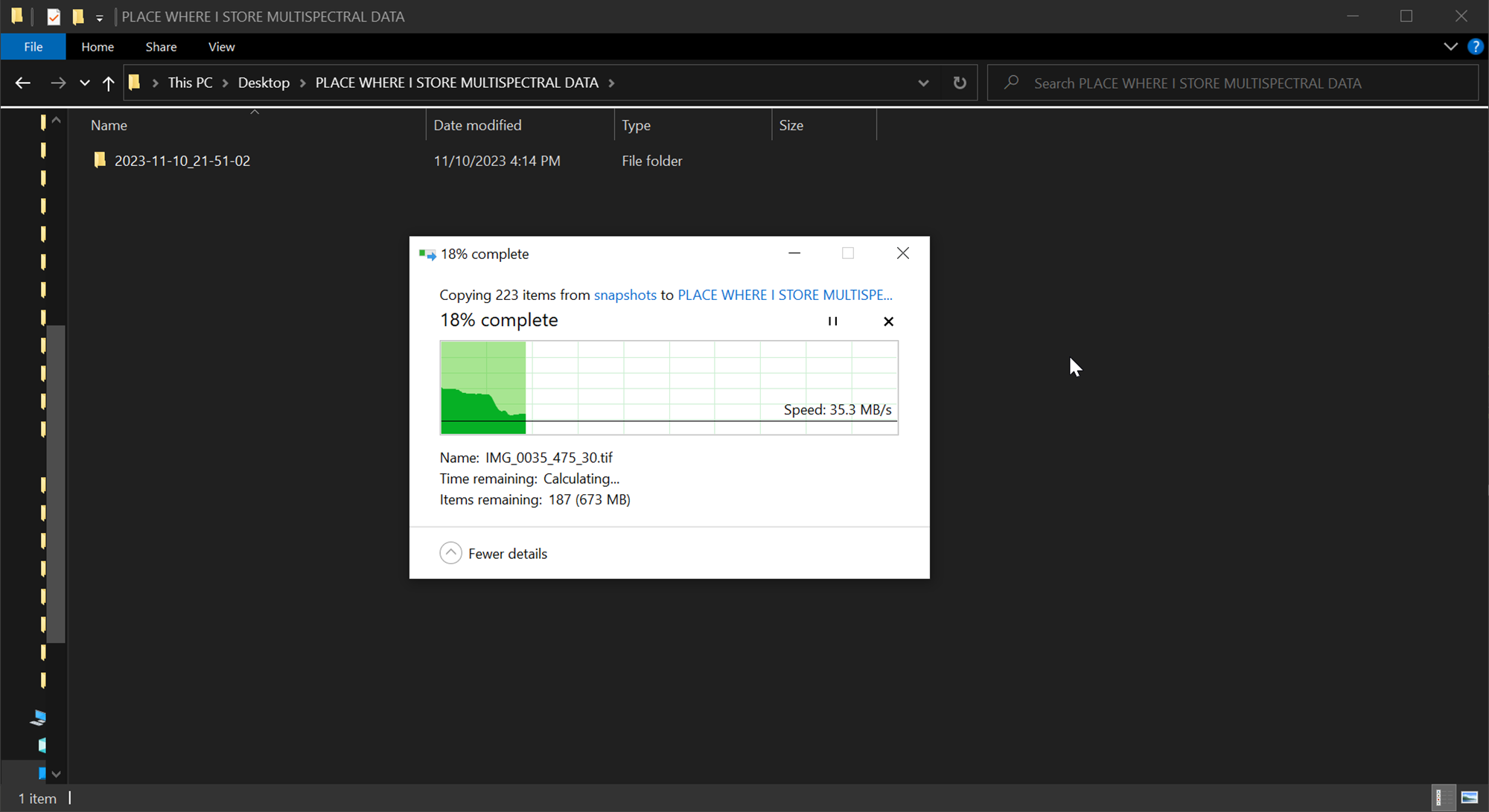Offload Process
6X Multispectral Sensor Data Offload Process
Getting Started
The 6X stores the imagery on an internal solid state hard drive that is not removable from the sensor. Use the process outline below to access the collected data.
Imagery is NOT stored on the micro SD card.
Power On Sensor
Power the 6X using the AC adapter or keep it attached to the aircraft and turn the aircraft on.
When using the AC power supply, connect the cable to the 6X first, then connect the adapter to the outlet.
Connect USB-C Cable to Sensor and Computer
For OEM sensor configurations, Ethernet connectivity is also available on the 8-pin J4 connector.
Open A File Browser Window
Navigate To Sensor Storage
Navigate to the 6X internal storage by typing \\192.168.42.1 into the address bar of the file browser and pressing enter.
The sensor may need a minute to fully boot before it can be accessed via the file browser.
If the 6X can't be connected to after a few minutes try the following: - Turn off/disconnect any Wi-Fi or Ethernet connections that have internet access. - Verify the USB cable being used is the provided cable or one of the listed compatible cables.
Adding this file path to Quick Access can be helpful for repeated use.
Login To Sensor
Windows will display a network credentials pop-up. The user name is sentera and there is no password. Press OK.
If your user account is controlled by a domain .\sentera may need to be used as the username.
Select Data Folder
Select Snapshots
Select Session Folder
Session folders are the folders where the imagery is stored for each flight.
If the 6X is not power cycled between flights that are intended to be separate (i.e. not a battery swap) all of the photos from both flights will be stored in the same session folder.
Copy Folder
Last updated