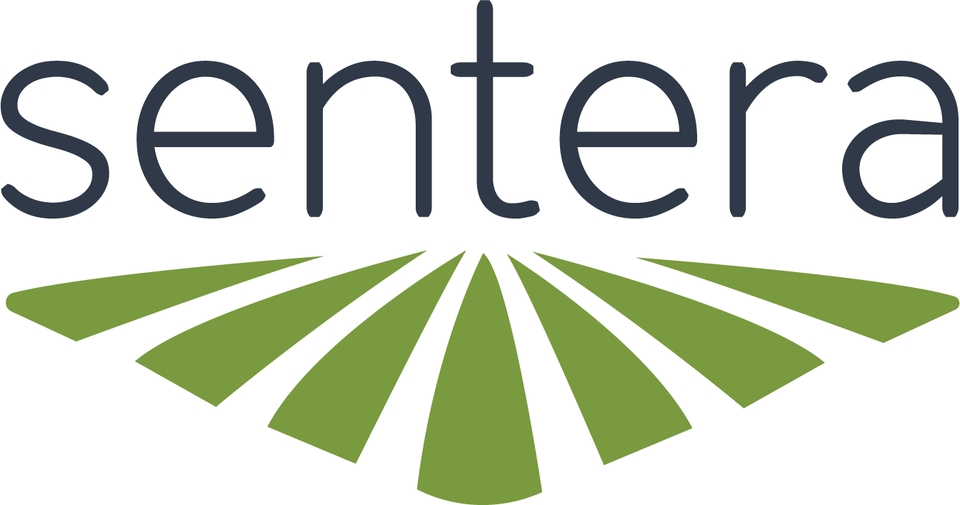Home
6X Multispectral Sensor Web Page UI Home
Introduction
The home page of the 6X webpage displays the sensor status, session control, trigger control, and calibration control menus. This is the default landing page when the webpage is accessed.
Status
The status field displays the telemetry information received from external sources like the aircraft autopilot or light sensor/GPS.
GPS Status
The GPS status displays the GPS information currently available to the 6X.
| Item | Information |
|---|---|
Latitude | latitude location in decimal degrees. |
Longitude | Longitude location in decimal degrees. |
Alt | Current altitude in meters (AMSL) |
GPS Time | The Coordinated Universal Time as received from the satellites. |
Fix Type | |
Sats | The number of satellites that are detected by the GPS source. |
Horz Acc | The horizontal accuracy of the GPS fix in meters. |
Vert Acc | The vertical accuracy of the GPS fix in meters. |
DOP | The dilution of precision of the GPS accuracy. |
Attitude
The attitude status displays the current attitude of the 6X in the earth reference frame.
The attitude information source is dependent on the selected configuration. See the configuration page for detailed information.
| Item | Information |
|---|---|
Roll | The roll angle of the sensor in degrees. |
Pitch | The pitch angle of the sensor in degrees. |
Yaw | The yaw angle of the sensor in degrees. |
Session Control
Session Control displays if the 6X is ready to take imagery or not. If a session is started, the 6X is ready. If a session is not started automatically the 6X may not be ready. However, a session can be started manually if desired.
Session control is displayed in 2 states:
Session In Progress
The 6X has detected that it is ready to begin collecting imagery. The session start criteria is based on the configuration of the 6X.
Start Session
The 6X did not automatically start a session.
To start a session manually:
Name the session in the text input box, or leave the default web_session name.
Press the Start Session button.
Verify the status lights on the 6X turn solid green.
Starting a session manually can be useful for ground testing.
Starting a session manually before a flight is not recommended as the 6X may not have the telemetry information necessary for successful data capture.
Trigger Control
The 6X can be manually triggered using the Capture Image button in the Trigger Control field. This is useful for ground testing, or when manual image capture is applicable.
Press the Capture Image button (a session must be started) and the 6X will take an image (1 image per imager). The status LEDs on the 6X will briefly flash from green to white.
Calibration Control
The Calibration Control field is used for capturing calibration images with a reflectance panel. The manual Capture Calibration button only needs to be used when:
No Light Sensor/GPS is being used.
The Light Sensor/GPS does not have the push button feature.
Learn how to properly capture calibration images here:
pageHow To UseLast updated