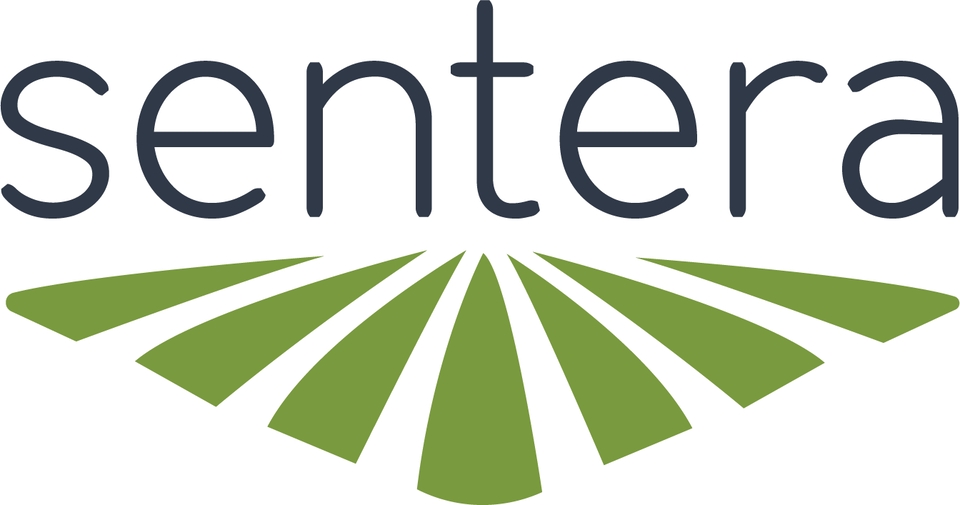Stand Alone Mode (Sentera GPS)
General Instructions
Assemble aircraft.
Install 65R & external GPS module.
Power aircraft
Verify a session has started.
Verify overlap settings on 65R via webpage user interface.
Verify camera model, altitude, overlap, and flight speed settings in flight app.
Aircraft must be flown East facing.
Fly.
Offload data (Optional).
Detailed Instructions
Assemble Aircraft
Assembly the aircraft per manufacturer instructions.
Attach 65R & External GPS Module
Attach the 65R to the aircraft.
Attach the external GPS module to the aircraft.
Connect the external GPS module to the 65R using the provided USB-C to USB-C cable.
Secure the USB-C to USB-C cable to the aircraft.
Power Aircraft & Wait For Session Start
Power the aircraft on.
Let the 65R boot (solid status red LEDs).
Verify the 65R has started a session (solid green status LEDs). This take about 1 minute and requires a GPS fix.
Verify Camera Settings
Connect USB-C cable to the USB-C port on the 65R.
Connect the other end of the cable to a laptop.
Open the webpage user interface.
Select Configuration.
Under Trigger verify the overlap is set to the desired percentage.
Unplug the USB-C cable from the 65R.
Verify Flight Settings
Verify the camera model/parameters, flight speed, survey altitude, and overlap settings.
The side overlap setting in the flight planning app should match the overlap setting on the 65R. This ensures the aircraft will fly with the appropriate spacing between transects that the 6X is expecting.
Aircraft must be flown in an East facing direction.
Fly
Prepare the aircraft for launch, then fly.
Offload Data (Optional)
Offload the data after aircraft has landed or fly again.
Last updated