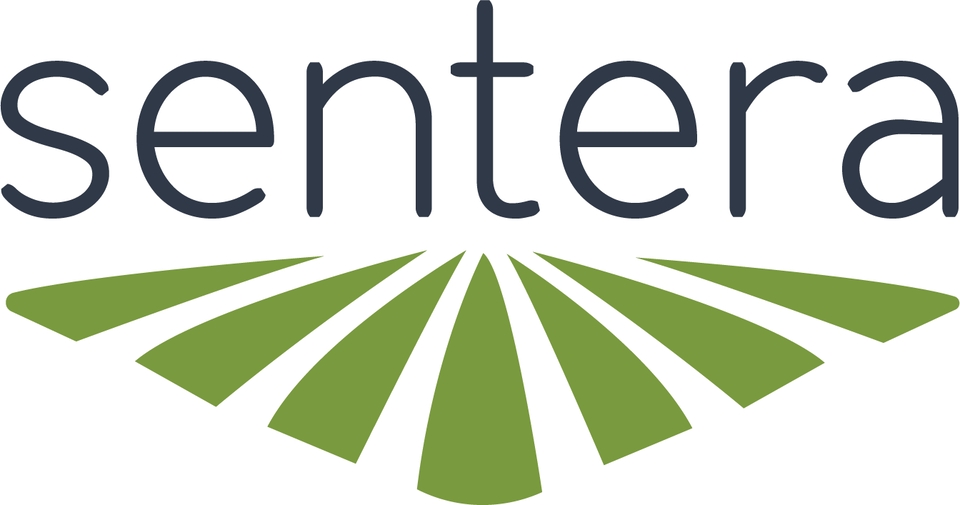How To Access Web User Interface
Power Sensor
Power the sensor using the AC power adapter or install into the aircraft and turn the aircraft on.
Connect To Computer
Connect the sensor to the computer using a USB cable.
Use the USB-C port on the side of the sensor not the USB-C port on the top of the gimbal.
Open Web Browser
Open a web browser (chrome, safari, firefox, etc).
No internet connection is required.
Enter IP Address
In the address bar enter 192.168.42.1 and press enter/go.
Page Appears
The webpage will appear.
If the webpage can't be connected to after a few minutes try the following: - Verify the sensor has had around a minute to boot. - Turn off/disconnect any Wi-Fi or Ethernet connections that have internet access. - Verify the USB cable being used is the provided cable or one of the listed compatible cables.
If the 65R is being powered with the AC power adapter, the No Gimbal Communication application will appear. This is expected as the gimbal itself is now powered.
Last updated